Explore Blogs Visually
Blog Wandering is a free tool that allows you to explore a blog visually and to discover new ones:
you choose a blog from which to start, and you get a visual representation of it.
Then you can click on any user you see and explore the blog she/he owns.
This way, you... wander through the blogs.
Discover new blogs
You can discover new blogs, whose topic is usually similar to the one of the blog you started from, but which may also be a different one.Blog Wandering works by doing the same thing you do when you read a blog: when people leave a comment, usually they leave also their website which is typically a blog, and you can click on this link to go to that blog.
Blog Wandering helps you discovering new blogs by reading multiple posts for you, and giving you the result of this analysis: if a commenter comments multiple times, you'll find her/him only once on the map created by Blog Wandering, and you don't have to go through all the posts to search for new blogs. Blog Wandering shows the link of the users' websites under the avatar image so that you can get an idea of what the blog talks about.
Once you think it may be worth taking a look at a blog all you have to do is double clicking on an icon to open the blog it represents!
Once you have explored a blog by clicking on it, you'll find it in the visited tab of the sidebar, so you'll be able to find it when you'll visit us again!
Understand your users better
You can understand better the relationships between the users of your blog, and maybe offer them better content.If you see that user A is linked on the map to user B, user A is probably interested in what user B writes, and if user B usually writes about a topic, you can understand that A is interested in that topic.
You may also find a clique of users, writing each other, typically about the same topic! This is far simpler with Blog Wandering that by normally reading blogs, as you would have to read many articles to discover relationships like these, while with Blog Wandering you can achieve this with just a few clicks.
From the posts to the maps, i.e. What are you seeing?
A blog post is composed of the post text, comments, i.e. the opinions of the users who read the article, and likes, which tell that the users liked the post. What you see on the map, as shown in the image below, are users commenting to posts of other users or putting a like to a user's post.You see an arrow from a user to another one if the first user wrote or gave a like to the second one, which is the author of a blog post.

The actual image you get, the visual map of the bloggers, can be found in the Exploration modes section below.
Blog Wandering supports blogs with multiple authors. If multiple authors are found you'll see multiple "islands" of users, each one with an author at its center.
Exploration modes
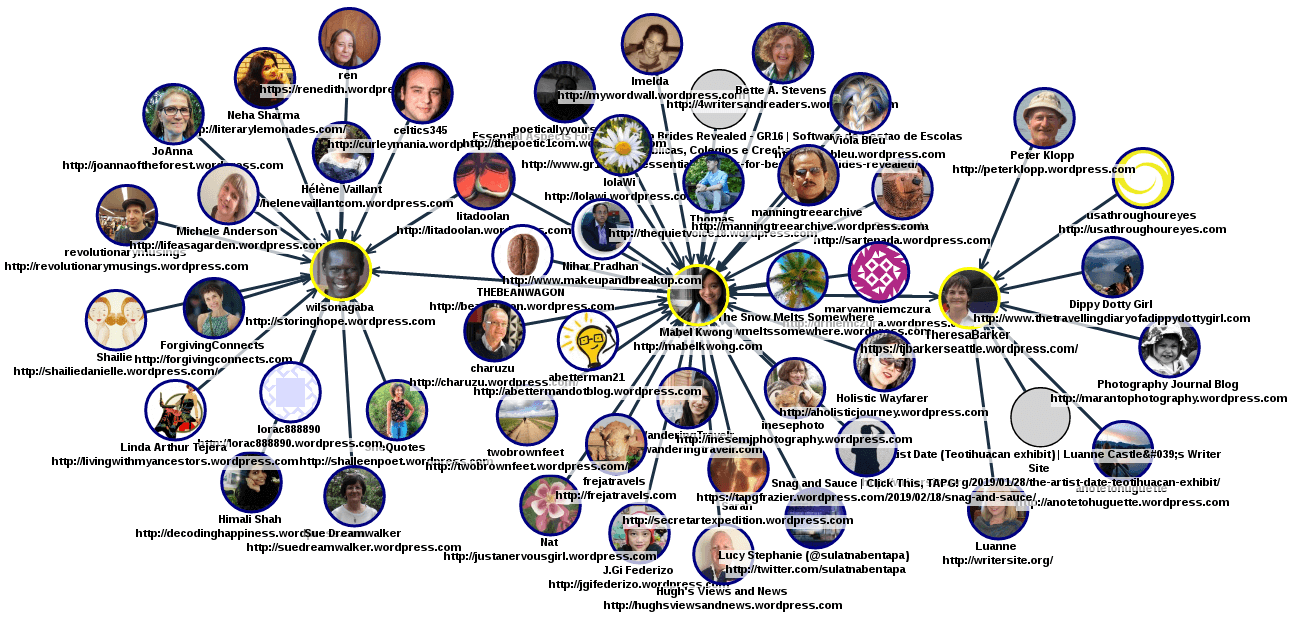
select mode

How to select users: The Spotlight mode
While exploring blogs, the number of commenters can be high, so we made available a tool to select the ones you are interested to: this is called the Spotlight mode.Just left click on a user while pressing the CTRL key, and a yellow halo will appear around her/his avatar. Once you have selected all the users you are interested to, you can click on "use users as new map" (you can find it in the bottom left corner), to create a new map composed only of them.
To use the Spotlight mode you can also click on the lightbulb icon in the icon bar, this way you don't have to press CTRL while selecting the users with the left click.
The image below is an example of the Spotlight mode in action.

Options
You can choose the number of posts analyzed. You can select to analyze the latest posts or posts starting from a date (a datepicker will appear).
You can choose to show commenters only instead of seeing commenters and people who gave a like.
You can choose to show only users with a web address, i.e. users which can be double clicked to open their blog.
Commands
You can open a blog by double clicking or double tapping on a user.
You can delete, select and move the users,
you can zoom and pan the map or take a snapshot of it if you like.
You can find all the other commands in the online help.

Don't you know any blog? You can use the take me to a random blog button!
Limitations and other
Blog Wandering currently works with self-hosted WordPress.org blogs and WordPress.com blogsBlog Wandering doesn't host any content, what you see comes from the blogs you request to explore.